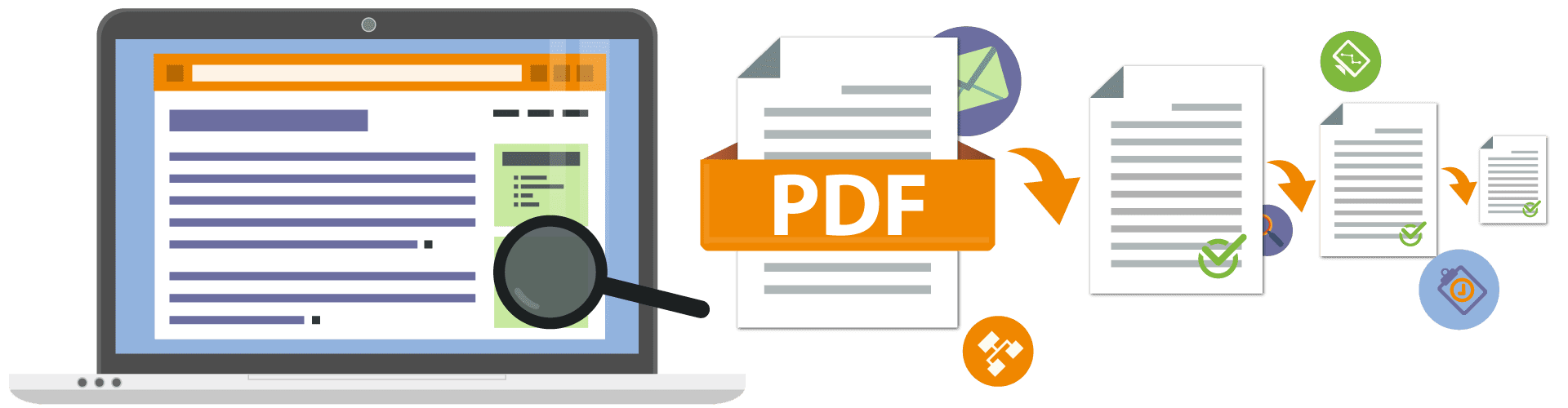
There are many people who need to know how to convert a PDF file to Word, and in this page we will explain the process of converting a PDF file into a Word document and keeping the content intact for translation or for any other purpose.

Why PDF documents are preferred?
A PDF file has the outlook of a piece of paper. The content in a PDF file appears the same way as it does on a piece of paper and hence looks well presented and well placed. If you have worked a considerable amount on a presentation and would like it to show in full, you should make your document a PDF file, as it will keep the same appearance and can be used on just about any device.
A Word document is better for editing but PDF will always be better for sharing due to its portability. But editing a PDF file has always been tricky. PDF files are usually allowed to be reviewed but in order to be able to edit the contents of a PDF file, one will require Adobe Acrobat. Adobe Acrobat is a great tool if it came in your PC inbuilt. But you will find it hard to buy the software yourself as it is expensive modern software.
When one considers opening a PDF file in Word, one has to consider many different problems that are going to arise. And we will discuss these problems and offered solutions along with a number of premium tools, free of cost that you will utilize to edit your PDF file. But there is an economical solution to this problem. The new Microsoft Word comes with an inbuilt system to edit PDF files.
We as a translation company always have to deal with PDF conversion to Word in order to translate it. Since we do this every day, we are quite in a position to explain how to convert a PDF file to Word, and if you’re interested in this, read on.
How to convert a PDF file to Word
Millennials have seen the progress of the technology, unlike any other generation. Thanks to the internet, they know everything, but they have also witnessed the change in things firsthand. They remember when the smartphone became a thing, but they also remember how phones used to be. They are the ones who have helped their teachers and now help their employers in understanding how computers work. But just because Millennials know a lot, but that doesn’t mean they know everything. Even the smartest person on Earth doesn’t know everything and might need help sometimes. One of the things that Millennials have learned to do in difficult situations is to search the solution online and usually it works.
Microsoft Office became an important part of your life when you started making assignments in Word or learned how to use PowerPoint for your presentations. Microsoft Office is also essential for office life. But Word isn’t the only text document format, and sometimes you may need to convert one format into another. If you don’t know how to convert a PDF file to Word, then that’s not a failure on your part. You can learn the process today or do it with the help of an app. Read this page to learn more or ask us for help.
Are we only translating documents?
No, we can also help you with DTP services when needed.
Accurate PDF translation
If you need an accurate PDF translation, DutchTrans is here to help you out. We can translate any document, in any format, from and into any language. On top of general translation services, we also provide website translation and software localization, and we are easy to reach in London.
Multilingual DTP services
If you don’t need translation but need help in getting your document publishing-ready, you will find our multilingual DTP services to be effective, fast and affordable. We are working with just about any DTP tool and can make your presentation look great and deliver in a format ready to be published anywhere.
Fast, affordable and reliable
Despite providing high quality services, we are fast, reliable and affordable. Our services are available to anyone needing them anywhere in the world and we charge the lowest possible rates. If you need a partner that is available 24/7 and can get the job fast and cheap, get in touch!
How to Import, Convert, & Edit PDFs into Word
Importing, converting, and editing PDFs into Word documents requires a seamless integration of active elements and advanced conversion functionalities. With tools like Adobe Acrobat DC Pro or online PDF editors, users can effortlessly import PDFs, ensuring compatibility across platforms.
Utilizing advanced desktop PDF converters or online conversion tools, such as Adobe Acrobat Exporter, users can convert PDFs into editable Word formats with just a single step or follow a step-by-step guide for more intricate tasks. These solutions offer additional options like batch processing for handling batches of files and providing an all-in-one workplace solution for repetitive tasks.
Moreover, with advanced security options and commitment to data protection, users can trust in the confidentiality of their documents throughout the conversion process. Whether it’s adjusting content, translating text using tools like Google Translate, or accessing premium content, these tools cater to diverse needs, offering a complete solution for efficient PDF tasks.
The standard copy of Microsoft Word that comes with computers these days is Office 365. This program is designed to import PDFs and edit them in Word. You will not be handling the actual PDF file but instead, Word will convert the PDF file into a document and transform the entire content into word document style as this makes editing a PDF file an easy and doable task.
Importing a PDF file into Word is done in two ways. In one case, you will go to your PDF file’s icon and right click on it. Then you will scroll down to the option of ‘Open in Word document’ and click on it. The file will then open in the Word document. In another instance, you can open the word program, go to Home icon, click ‘Open’ and then choose your PDF file from the folders.
A PDF file will be successfully imported into a Word program but will be hard to review. As the Word program transfers the contents of the PDF file literally, it does not do so in an orderly fashion. The Word equivalent of a PDF file always has misshapes such as spaced paragraphs, over or undersized headlines and disarrayed lines. So, how to convert a PDF file to Word without dealing with that?
How to Fix Word Text Styling in Converted PDFs
These problems can be dealt with relative ease. The simplest trick to clean up your newly converted word file is as follows. Go to the top bar and look for styles section the section where you choose ‘headings’ from is the styles section. Select a considerable portion of your content and then go back to your styles section and make adequate changes. It cleans up your document considerably and with much ease.
Word document brings in headers and footers with relative accuracy as these are common in PDF and Word formatting. If you have any adjustments in mind, just change them once and they will be effective on all the pages of the Word document.
When Word is Likely to Fail at Converting Your PDFs
PDF files are best imported when they are content based, ideally, when they were initially made in a Word document. But when PDF forms are imported in Word documents they tend to become messed up.
The main point is that when you fill the lines in the Word document, they don’t appear as filled lines in the PDF conversion. And the form becomes so jumbled up in the Word document that it becomes completely useless to even try to format it. So here it is how to convert a PDF file to Word when the above method fails.
Converting PDF to Word Using Other Popular Apps
Mac, iPad and Word Online as well as many other versions of Word on PC are not equipped to open and change PDFs. In case you would consider editing PDFs in any of these formats, then the document will need to be converted into a Word document and then will have to be opened in a Word file. Here is how to convert a PDF file to Word by using various tools.
PDF to Word Conversion Tools: Acrobat, Google Drive, and PDFPen
In case you already have Adobe Acrobat including Creative Suite and Creative Cloud subscription), you will utilize it to convert PDF documents to Word format on the PC or Mac that you are using. These conversions are of incredible quality and even if your PDF has pictures included with content, it will OCR the content so you will be able to edit that also. You can also convert PDF documents in the Google Drive.
Acrobat Online is also used to convert and OCR your PDFs but it comes at a cost. But if you need quality above all else and are not willing to compromise on it then Acrobat Online is your best option. It is also able to take a scanned document and convert the content into a readable and editable word document for use.
Mac has a program called PDFPen. If your Mac comes with this program, then it exports PDF files into Word program with an inbuilt OCR. It has the great editing and export features of Acrobat and is an effective replacement for an Acrobat program.
How to Convert a PDF file to Word Using Nitro
A web app to fulfill your PDF editing needs is Nitro. It is great whether you need it once or have to use it regularly to convert PDF files into Word documents.
You will first need to make an account. Now you are required to upload your PDF file that you need to be converted. You can take this file from Google Drive or from your computer. Then all you have to do is to click the ‘Convert to Word’ icon.
It will take a few minutes to convert the PDF file into a word document and then show you the download file. Download the document and open it on your computer or in Word Online.
How Useful is Nitro at Converting PDFs to Word Format?
PDF to Word document transfer through Nitro does not compare well with Acrobat’s ability but still the results are much more accurate and better than the Word Program’s inbuilt option. The resulting word document will much more resemble its PDF counterpart in general, even though you will still be required to work on, lightweight reformatting and font styling.
Nitro is great for form conversion because it will give you a great replica of its original PDF predecessor. It will need very little if any editing at all in the Word format and is a simple and effective way to convert PDF files to word documents.
Conclusion: You Can Change Your PDF to Word Format Quickly
Changing your PDF to Word format swiftly is a breeze with the plethora of tools available today. Whether you prefer an online solution or a desktop application, there’s a variety of file formats supported, ensuring compatibility with your needs. Google Docs, for instance, seamlessly handles DOC files and offers editable Word files with just a click of a button. For larger files or advanced features, Adobe Acrobat Pro reigns supreme, providing batch conversion and a host of editing tools.
Online converters like Adobe Acrobat DC or specialized PDF tools offer the ultimate cross-platform solution, allowing unlimited conversions and access to premium content. With AI-powered capabilities, they process documents swiftly, even those laden with lots of graphics or vector elements. Plus, with advanced security options, your document protection is assured.
Whether you opt for a trial version or a full-fledged subscription, these tools save valuable time, offering advanced conversion functionalities in just a single step. From adjusting content to translating entire documents, they provide an all-in-one workplace solution, catering to your every PDF need with ease.
PDF documents feel untouchable at first sight but that is a false illusion if you don’t know how to convert a PDF file to Word. Word has inbuilt tools that are made specially to edit the PDF file just like any other usual document. Even if Word fails, there are other tools to do the job, and the document editing becomes easy and will give you great results.
Now that you know how to convert a PDF file to Word, you should be able to get it done quickly. Still, if you can’t, you can use our DTP services to edit any file and bring it to the looks that you want. Get in touch and see what we can do for you!

